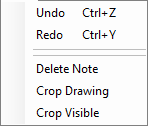
The Edit Menu has 5 options.
Undo
Undo the latest operations performed. You can use Ctrl+Z
Redo
Redo the last undone operations. You can use Ctrl+Y
Delete Note
As mentioned, you can delete both notes and stickers using this option.
Crop Drawing
The application automatically draws a bounding rectangle around all lines that meet certain criteria.
You can also create a new rectangle by dragging with the left mouse button.
Once you’re done, press Space — all points outside the selected area will be selected.
You can then remove them by pressing the Del key on your keyboard.
This way you clean up your drawing from far points with a few clicks.
Crop Visible
This is an alternative way to crop your scan.
When you click this command, all points that are outside the visible area will be deleted.